一、入门 使用ASP.NET Core 中的Razor Pages,以下操作通过 vs Core 完成,可以使用 visual studio 进行。
VS code 工具命令生产项目 Dotnet new 命令在RazorPagesMovie创建新的Razor Pages项目
1
Dotnet new webapp -o RazorPagesMovie
Code 命令在VS code的新实例打开 Razorpagesmovie 文件夹
1
Code -r RazorPagesMOvie
运行命令新人Https开发证书 选择是
1
Dotne dev-certs https --trust
VS Code 启动Kestrel ,启动浏览器
二、生成项目文件夹的简要介绍
- Pages 文件夹 Razor页面都是一对文件,其中包括 .cshtml 文件使用Razor语法和C#代码的Htm标记 和 .Cshtml.cs 文件,用于处理页面的C#代码。
- Wwwroot 文件夹:包含了静态文件,如html文件、JavaScript文件和css文件和lib文件。
- appSettings.js 包含配置数据,如链接字符串等。
- Program.cs 包含程序的入口点
- Startup.cs 包含配置应用行为的代码,例如,是否需要统一cookie等
- 向Razor pages 应用添加模型
知识点:
(Entity Framework core [EF Core]) ,EF Core 是一种对象关系映射(ORM)框架,可以简化数据访问代码。模型类称为POCO类(源自“简单传统CRL对象”),因为它们和EF Core 没有任何关系。
三、模型创建、数据库上下文创建和数据库生成
添加名“Models”文件夹,将类添加到”Movie.cs” 的”Models“ 文件夹
1
2
3
4
5
6
7
8
9
10
11
12using System;
using System.ComponentModel.DataAnnotations;
namespace RazorPagesMovie.Models {
public class Movie {
public int ID { get; set; }
public string Title { get; set; }
[] //(解析 [DataType(DataType.Date)] 指定数据类型为日期)
public DateTime ReleaseDate { get; set; }
public string Genre { get; set; }
public decimal Price { get; set; }
}
}添加数据库上下文类,将以下 RazorPagesMovieContext 类添加到“模型”Movies文件夹
1
2
3
4
5
6
7
8
9
10
11
12
13using Microsoft.EntityFrameworkCore;
namespace RazorPagesMovie.Models
{
public class RazorPagesMovieContext : DbContext
{
public RazorPagesMovieContext (DbContextOptions<RazorPagesMovieContext> options)
: base(options)
{
}
public DbSet<RazorPagesMovie.Models.Movie> Movie { get; set; }
}
}添加数据库连接字符串,将连接字符串添加到appsetting.json 文件
1
2
3
4
5
6
7
8
9
10
11{
"Logging": {
"LogLevel": {
"Default": "Warning"
}
},
"AllowedHosts": "*",
"ConnectionStrings": {
"MovieContext": "Data Source=MvcMovie.db"
}
}添加所需的Nuget包
运行vs code 命令面板的Nuget命令 将SQLite和CodeGeneration.Design 添加到项目中:其中常用的添加方式有两种,方式1:选择Nuget管理工具,方式2:用命令台添加.1
2
3
4//方式1
Microsoft.EntityFrameworkCore.SQLite
Microsoft.VisualStudio.Web.CodeGeneration.Design
Microsoft.EntityFrameworkCore.Design
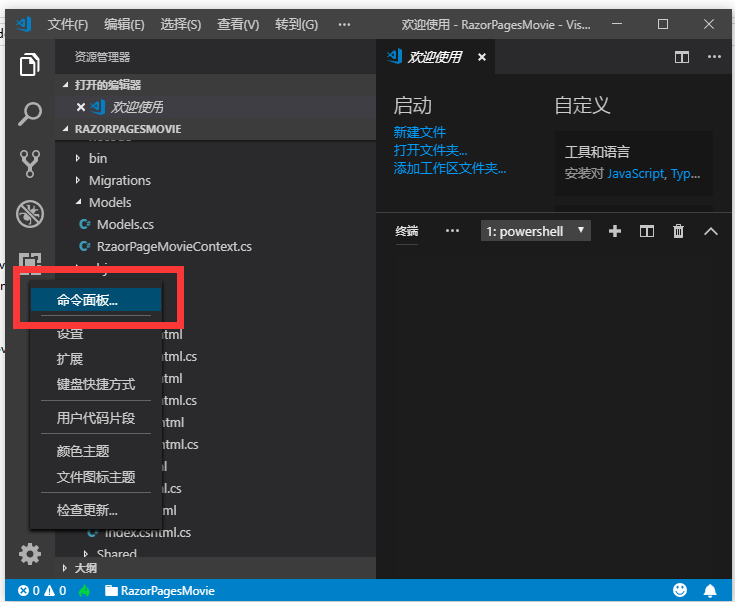
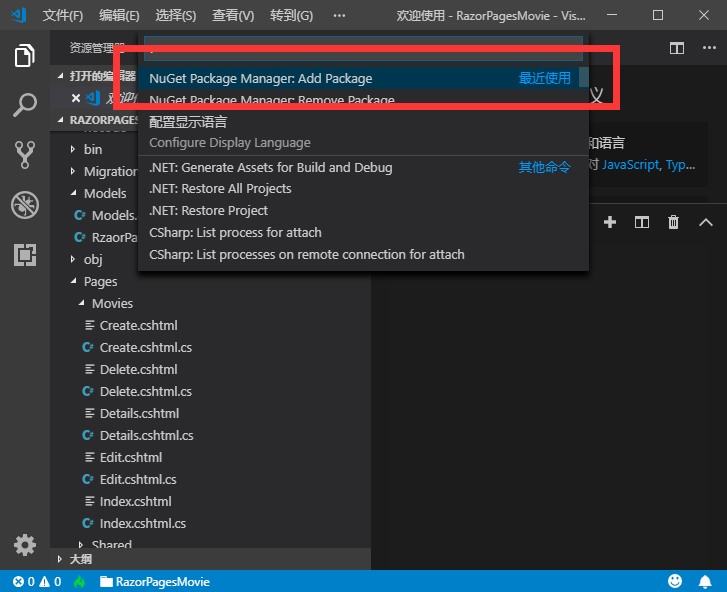
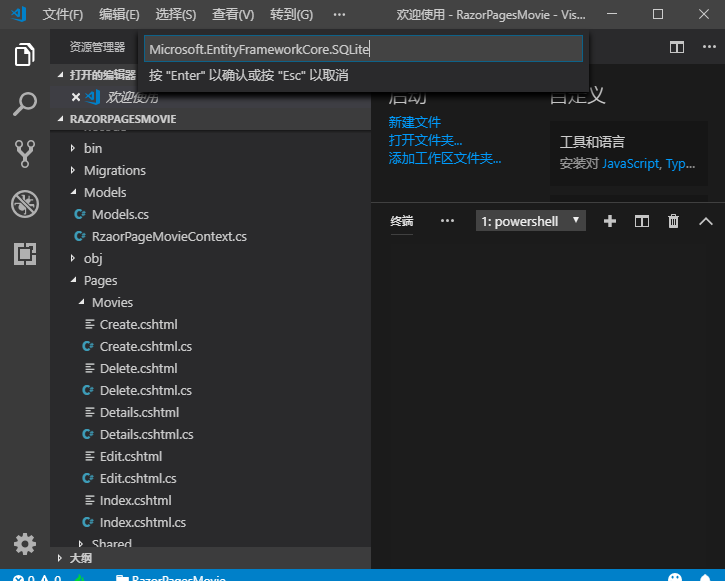
1 | // 方式2 如下图可通过cmd运行 |
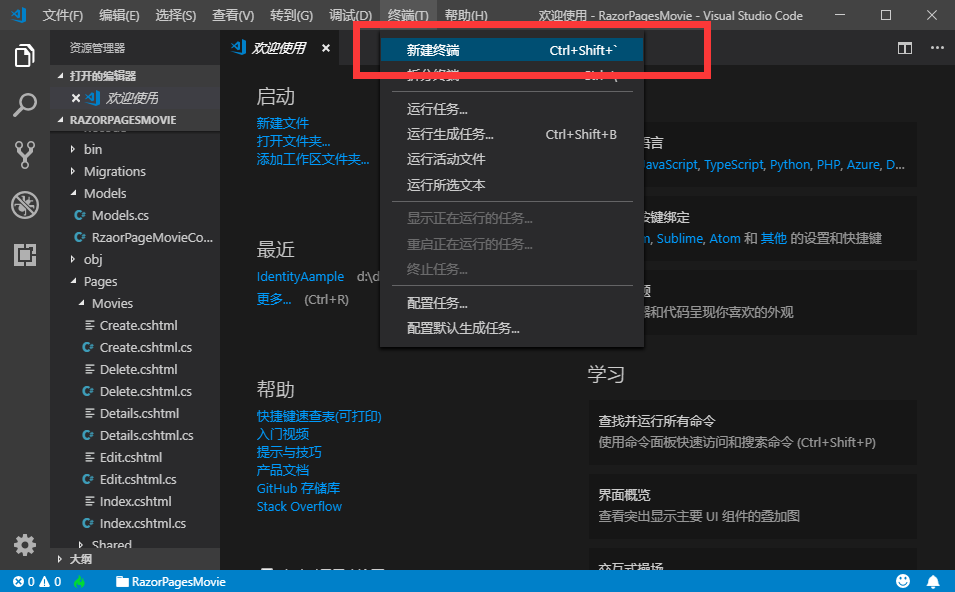
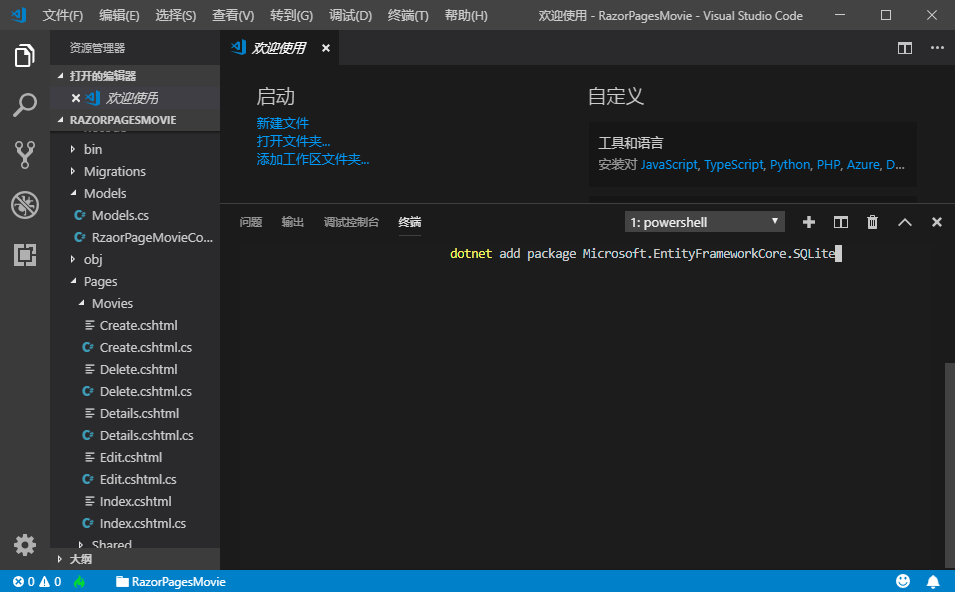
注意(无论使用Nuget还是命令行,在添加的时候注意版本统一,以免引起错误)添加成功之后可在文件 .csproj 文件查看添加的包
- 注册数据库上下文,将在Startup.cs 文件添加引用
1
2using RazorPagesMovie.Models;
using Microsoft.EntityFrameworkCore;
1 | public void ConfigureServices(IServiceCollection services) |
命令行执行 dotnet build 方式生成项目校验是否编译错误,如果存在错误,根据下发提示修复
搭建“电影”模型的基架
7.1 在项目根目录执行命令窗口安装基架工具 代码生成器
1
dotnet tool install --global dotnet-aspnet-codegenerator
7.2 在windows:运行命令,通过代码生成器生成代码
1
dotnet aspnet-codegenerator razorpage -m Movie -dc RazorPagesMovieContext -udl -outDir Pages\Movies --referenceScriptLibraries
1 | //对输入的命令进行**解析** |
1 | (参考脚本库添加校验脚本) |
初始迁移
1
2
3
41) 运行 Dotnet core CLI 命令
dotnet ef migrations add InitialCreate //添加迁移
//InitialCreate 执行一次之后再次执行会提示执行迁移记录名重复
dotnet ef database update //更新数据模型测试应用
- 注意事项
注意调用包的版本统一性,往往不能成功是因为所调用的包高低版本冲突1
2
3dotnet add package Microsoft.EntityFrameworkCore.SQLite
dotnet add package Microsoft.VisualStudio.Web.CodeGeneration.Design
dotnet add package Microsoft.EntityFrameworkCore.Design
比如上面三个包调用,存在高低版本比如SQLite 2.2.0 和 SQLite 2.2.3之间差异。因此尽可能使用同一版本的包,减少不必要的麻烦。
如存在包版本异常,可使用nuget 工具 卸载之后重新选择需要的版本